
Flower Girl
Many thanks to Dennis Robinson for translating my Tutorial

Selection must be in the Selection Folder
Textures in the Texture Folder
Gradients in the Gradient Folder
Presets in the Preset Folder
The rest are opened in PSP
Foreground Color 1 #c1a398
Background Color 2 #617b9e
Open an Image of 900 X 600 Pixels
Flower Child
Selection Select All
Edit / Copy LD-misted face-107
Edit / Paste into Selection
Selections / Select None.
3. Seamless Tiling Default.
4. Layers / Merge / Merge Visible
5. Adjust / Blur Gaussian Blur / Radius 30.
6. Layers / New Raster Layer
Flood Fill with Color 2 #617b9e
7. Selections / Select All
Selections / Modify / Contract by 5-pixels
Selections / Invert
Flood Fill with Color 1 #c1a398
Effects / 3d Effects / Drop Shadow / 0 / 1 / 100 / 0 Black
Selections / Select None.
8. Effects / Plugins / Alf's Border Effect. / Border Fade 3 (default)
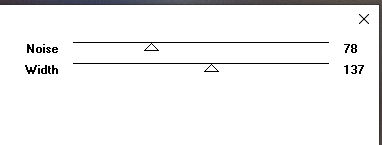
Layers / Properties / Blend Mode / Multiply / Opacity 70.
9. Layers / New Raster Layer.
Flood Fill with Color 2 #617b9e
Effects / Reflection Effects / Pattern
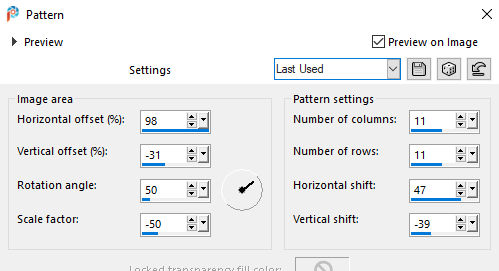
Layers / Properties / Blend Mode Overlay
10. Layers / New Raster Layer
Flood Fill with Color White
Layers / New Mask Layer
Nahrah_Mask_0393
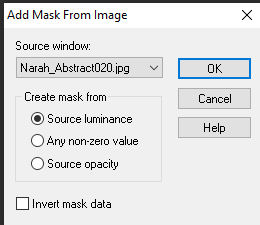
Layers / Merge / Merge Group
11. Effects / 3d Effects / Drop Shadow / 10 / -10 / 45 / 10 Black
12. Edit / Copy / Selection-wishing you a spring
Edit / Paste as a New Layer
Move up to theTop Right
13. Image / Add Borders
1-pixel Color 2 #617b9e
1-pixel Color 1 #c1a398
10-pixels White
1-pixel Color 2 #617b9e
1-pixel Color 1 #c1a398
20-pixels White
Selections / Select All
Image / Add Borders
1-pixel Black
30-pixels White
Selections / Select None
14. Edit / Copy LD-misted face-107
Edit / Paste as a New Layer
Place on the left like the Example
15.Edit / Copy text Flower_Girl
Edit / Paste as a New Layer
Place where you like
Add your name/watermark
Add my watermark
Layers / Merge / Merge Visible
You are done..
©knipledamen.dk
