
Dark City
Foreground Color #155db3 / Background Color #d5c5c6
Open a New Transparent Image 800 X 600 Pixels,
Selections / Select All
Edit / Copy / LD-digital art-014.psp ind i selectionen.
Edit / Paste into Selection
Selections / Select None
Effects / Image Effects / Seamless Tiling (default)
Layers / Duplicate
Effects / Image Effects / Seamless Tiling / Preset Side By Side
Layers / Merge / Merge Visible
Adjust / Blur / Gaussian Blur 100
Layers / New Raster Layer
Flood Fill with the Background Color #d5c5c6
Effects / Plugins / Filters Unlimited / Alf´s Power Grads (see example)
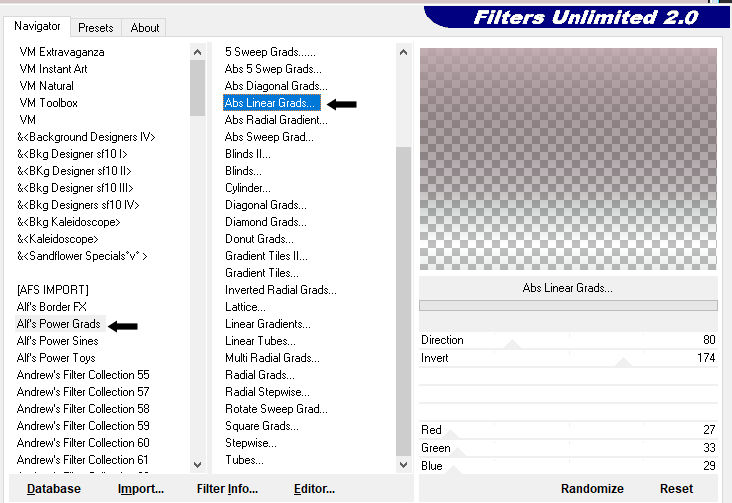
Adjust Hue and Satuation / Colorize (see example)
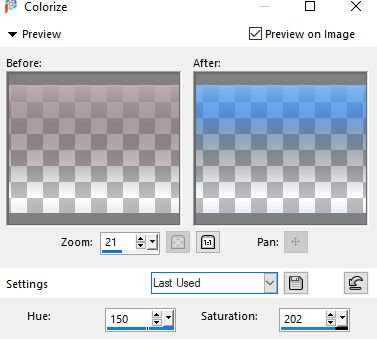
Image / Add Borders / Background Color # / Symmetric NOT CHECKED
(see example)
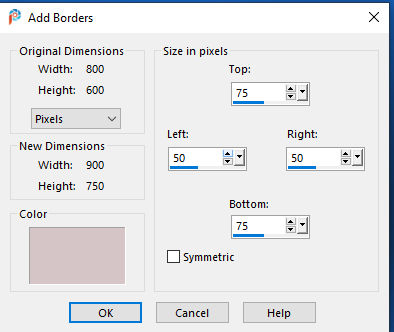
Effects / Image Effects / Seamless Tiling (default)
Image / Add Borders / White / Symmetric NOT CHECKED
(see example)
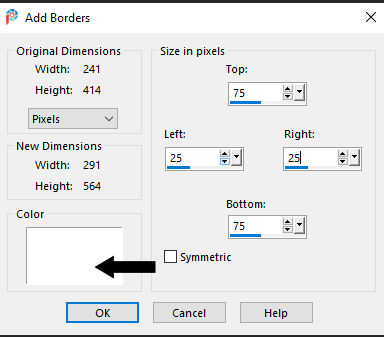
Effects / Image Effects / Seamless Tiling / Preset Side By Side
Adjust / Blur a Rdial Blur (see example)
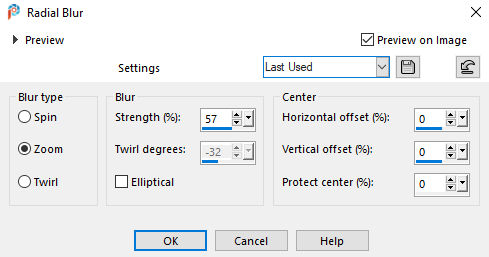
Effects / Plugins / Mehdi / Sorting Tiles (see example)
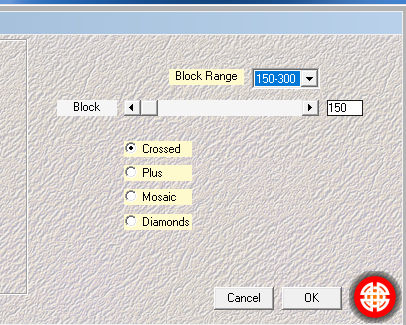
Activate the Freehand Selection Tool / Point to Point (Add/Shift)
Make a Selection as in the example below
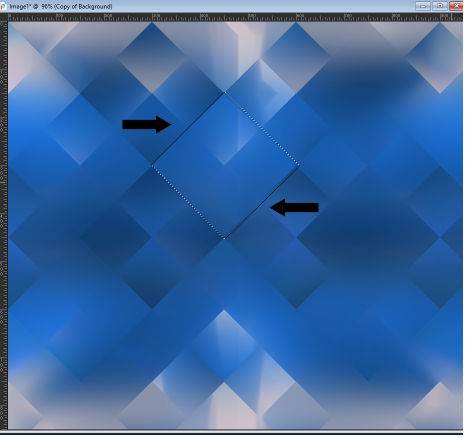
Selections / Promote Selection to Layer
Selections / Select None
Effects / 3d Effects / Drop Shadow (see example)
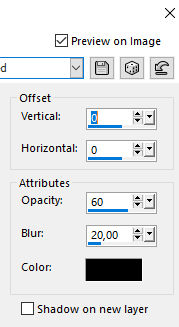
Effefts / Distortion Effects / Twirl (see example)
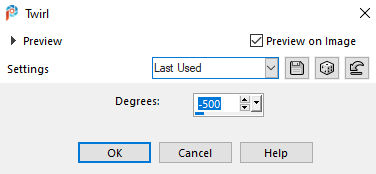
Result may differ in different versions of PSP
Activate the Pick Tool 'k' / Position X 480.00 / Position Y 450
To closethe Pick Tool 'm'
Effects / Drop Shadow / 0 / 0 / 60 / 20 Black
Layers / Merge / Merge All
Image / Resize 80%.
Adjust / Sharpnes / Sharpen
Image / Add Borders SYMETRIC CHECKED
1-pixel Background Color #d5c5c6
5-pixels Foreground Color #155db3
1-pixel Background Color #d5c5c6
Selections / Select All
Image / Add Borders / 20-pixels White
Effects / 3d Effects / Drop Shadow 0 / 0 / 60 / 20 Black
Selections / Select All
Image / Add Borders / 5-pixels Foreground Color #155db3
Selctions / Invert
Adjust / Add/Remove Noise / Add Noise (see example)
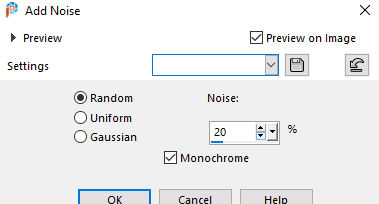
Selections / Select All
Image / Add Borders 30-pixels White
Selections / Invert
Effects / Plugins / Mehdi Sorting Tiles (see example)
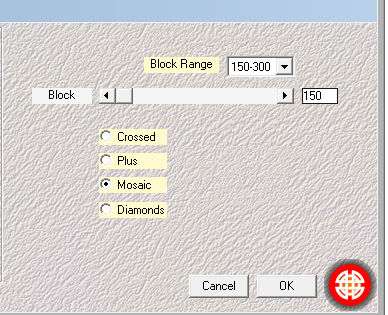
Selections / Promote Selction to Layer
Selections / Select None
Duplicate
Image / Flip Horizontal
Image / Flip Vertical
Activate the Top Layer
Layers / Properties / Opacity 50
Layers / Merge Visible
Edit Copy / LD-single red rose-002.psp
Edit / Paste as a New Layer
Image / Resize 80%
Adjust / Sharpness / Sharpen.
Place in the Bottom Righthand Corner (see example)
Effects / Plugins / Alien Skin Eye Candy 5: / Impact / Perspective Shadow / Blurry
Edit / Copy / DARK CITY GLASS.psp
Place in the Top Righthand Corner
Edig / Copy / LD-digital art-014.psp
Edit / Paste as a New Layer
Image / Resize 75%
Place in the Bottom Lefthand Corner (see example)
Effect / Alien Skin Eye Candy 5: / Impact Perspective Shadow / Drop Shadow Blurry
Edit / Copy the text Dark City
Edit / Paste as a New Layer
Place where you think it looks good
Layers / Merge / Merge All
Image / Resize if you think it's too big
Add your name/watermark
Save as jpeg
I hope you enjoyed making my tutorial
©knipledamen.dk
